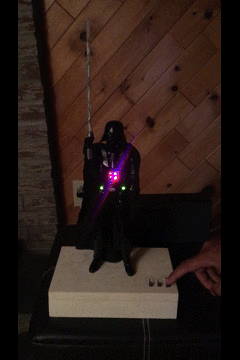Tips on publishing your Python package to PyPI
If you want to publish your first Python package to PyPI, here are some tips that might help you in avoiding some pitfalls when releasing your code to the world. Table of contents 1. Unsupported reST directives and other limitations 1.1 PyPI limitations 1.2 GitHub limitations 1.3 Limitations from all 2. Versioning your project 3. Validate your documentation before uploading 4. Make a release 5. Publishing first to TestPyPI 6. Mistakes found in a published README 7. Remove a release from PyPI 8. Conclusion 9. Resources 10. Notes 1. Unsupported reST directives and other limitations The README.rst [ 1 ] that you painstakingly wrote for readthedocs.org [ 2 ] might not render correctly on PyPI, nor on GitHub [ 3 ] . Here are some of the limitations that you need to look carefully for each website on which you might be publishing your documentation. IMPORTANT: I am only referring to the reST markup language. 1.1 PyPI limitations Man